
Tips for managing your subscribers in HubSpot
All of Concentrate’s clients using HubSpot keenly observe the quantity and quality of leads coming in through the system. So keenly, that a few have pointed out recently that since HubSpot classifies any form conversion on the website a ‘Lead’ in the ‘Subscriber > Lead > Marketing Qualified Lead (MQL) > Sales Qualified Lead (SQL) > Opportunity > Customer’ contact lifecycle stages, someone only completing a newsletter subscription form is classified as a lead in the system, when they are, by the organisation’s business rules - only a subscriber.
If you would like to manage this process better, there are several ways to address it. Here is a quick tip on how to get around it.
You will need
- One HubSpot Workflow
- 5 minutes of your time
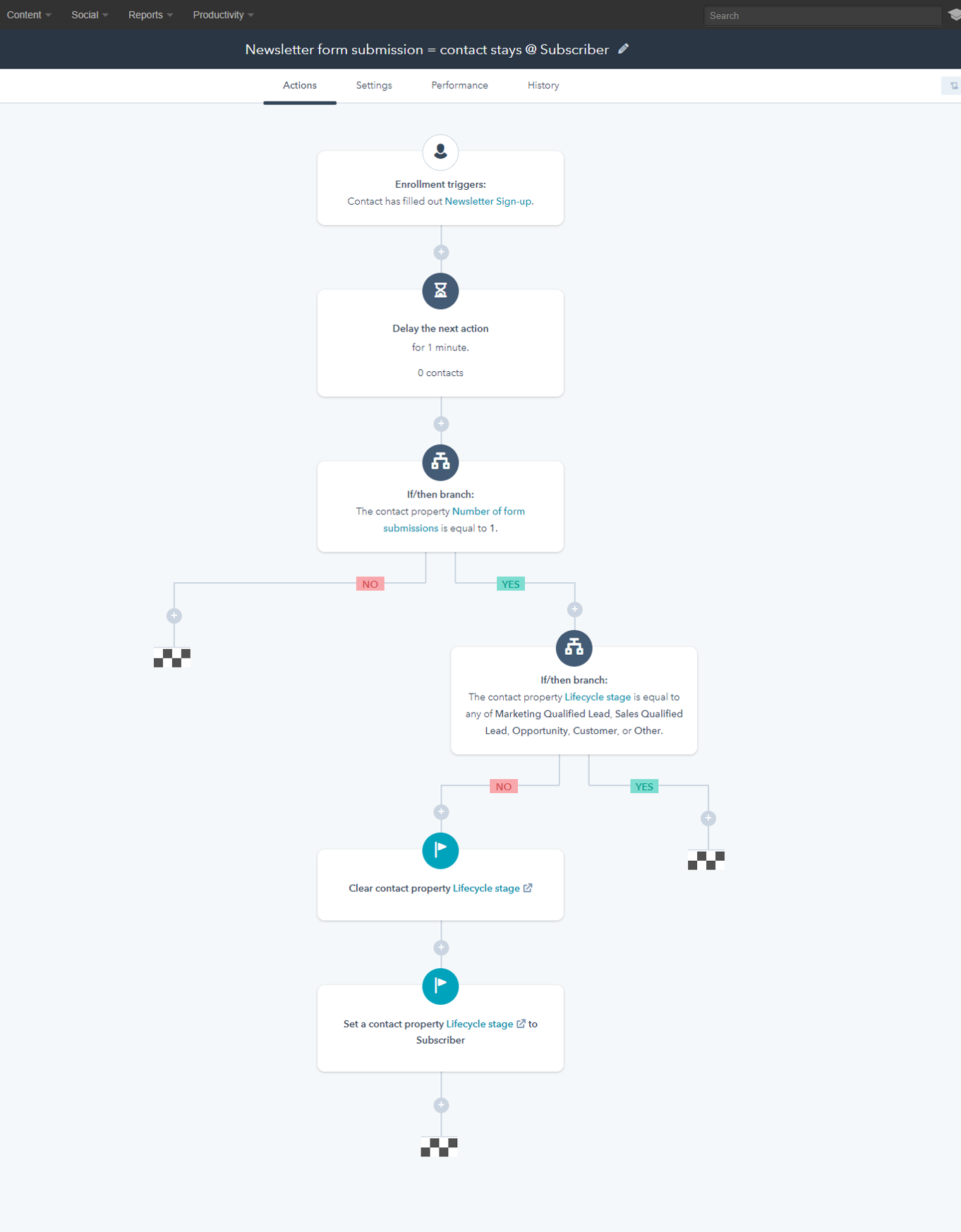
*Open this image in another tab to get a clearer view of the workflow.
Step-by-step:
- Create a workflow and give it an obvious name, maybe even follow your internal naming conventions for workflow names.
(Don’t have naming conventions for HubSpot elements? You’re not the only one. Get in touch with me and we can discuss instituting one for your team. Do it before you have 50 workflows, 200 lists, bazillion forms and landing pages everywhere.)
- So, the workflow is called – ‘Newsletter form submission = contact stays @ Subscriber stage – 09022018AB’.
Enrolment trigger is “Contact has completed the ‘Newsletter subscription form’ on any page”. (if you’ve got multiple forms, I’d suggest creating a smart list where all submissions go, and then use the smart list additions as the trigger)
- Now, in the example I am sharing, I’ve only got one newsletter subscription form that is embedded across the site (keeping my life simple). Here, you want to check if the newsletter form is the only form the contact has ever submitted – hence satisfying the condition that they be kept at the ‘subscriber’ stage.I use the if/then branch to check if number of form submissions is less than or equal to 1.
If no, then the workflow stops.
- If it is indeed the only form the contact has submitted, I want to perform another check, to see that they don’t already exist in the system (were previously imported manually from an older CRM/added by a sales person) at another lifecycle stage.
Again, using the if/then branch to check the lifecycle stage is not already equal to MQL, SQL, Opportunity, Customer etc.
If they are indeed known to us and have their lifecycle stage marked as an advanced stage, then stop the workflow.
- If we’ve reached this stage of the workflow, I’ve performed all the checks and balances I’d like to perform, and we can get on with the actual business of moving them back to ‘Subscriber’.
Note that by now, the system has already moved them to ‘Lead’ after their form submission.
- Next, use the ‘Clear contact property’ action, and apply it to Lifecycle stage. This is important as the system is set to not move contacts, companies and deals back a stage even if the rules prescribe so – without clearing the property first.
- Set lifecycle stage to Subscriber.
You’re done!
* An extreme edge case here would be that a contact was manually (or from any offline source) added to the system and tagged as a ‘lead’, they complete this workflow and then are actually moved back to being a subscriber. If you’re being super careful, there is a simple way to take care of this too – with one extra step in the above workflow. Get in touch and I’ll show you how.
Have you solved this challenge in a different way? I’d love to know. Write to me or get in touch here.