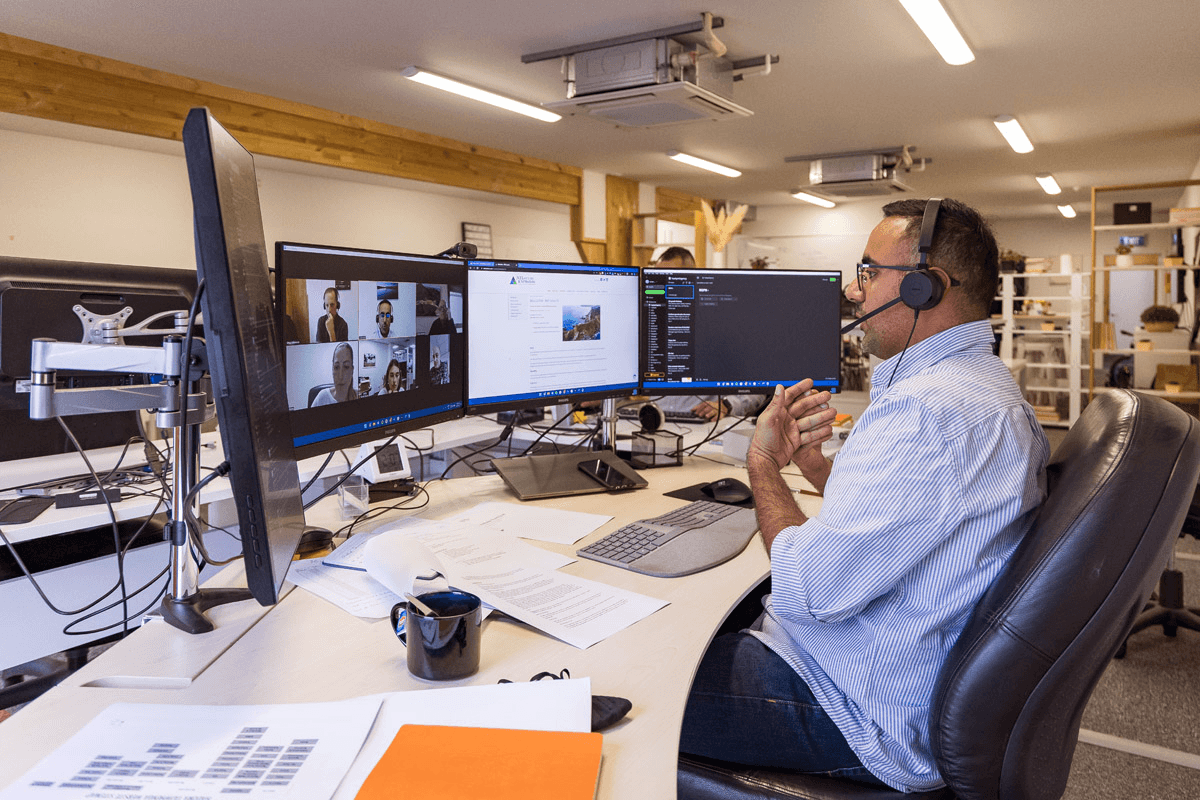Dear Reader,
Welcome to the fifth edition of Ask Achan. Who’s Achan, you ask? He’s our in-house HubSpot expert in addition to his role as Chief Growth Officer.
Each month, we’ll dive into your HubSpot questions with simple, actionable tips to help you get the most out of the platform. We're passionate about helping B2B companies like yours grow with HubSpot. If you’re struggling with personalisation or engagement, I’m here to guide you through it.
Got a question? Send it my way.
Let’s kick things off with a question I came across:
Does anyone of you have best practices for key account management within Hubspot? Like would you use key target accounts or something else? Have you implemented any specific fields on key account for account health and similiar. Or anything else? How does your customer success and account managers use Hubspot?
Curious HubSpotter
Let’s be honest, managing key accounts in HubSpot can go one of two ways. Either it’s a beautifully structured system that gives your team total visibility, or it’s a random assortment of data with no clear goal.
We’ve seen both. The good news? With a little structure, you can use HubSpot to stay on top of your most important clients without losing your mind or your data.
Here’s how we recommend setting up key account management that works across sales and customer success teams:
1. Start with target accounts, and continuously iterate
HubSpot’s built-in Target Accounts feature (available on Sales Hub Pro and above) is a useful starting point if you're looking to prioritise strategic customers. It lets you tag companies as high-value accounts and gives you a dedicated space to track buying roles, recent activities, and key interactions across contacts.
But for most B2B teams, Target Accounts alone won’t be enough. Think of it as your foundation and then extend it with custom properties and smarter workflows to create a fuller picture of each customer.
-2.png?width=600&height=365&name=unnamed%20(3)-2.png)
Image credits: HubSpot developers blog
2. Add Custom Properties that reflect real relationships
No two accounts are the same. That’s why we always suggest adding custom properties to the Company object so your team can track what matters.
Here’s a starting list of properties we typically recommend:
- Account Health Score: Use a dropdown or calculated field to reflect the client’s current standing. This could be based on engagement, ticket volume, or satisfaction.
- CSM Assigned: A user field showing who’s managing the relationship.
- Account Status: A high-level overview - Active, At Risk, Expansion, Churned.
- Renewal Date: Remain on top of those key account dates.
- Contract Value / LTV: Financial context for prioritisation.
- Strategic Tier: Use Tier 1/2/3 or Gold/Silver/Bronze to categorise effort and value.
If you're using Operations Hub, consider calculated fields that auto-update based on lifecycle stages, engagement score, or deal history. The more signals you automate, the more buffed up your data will be.

Image credits: ConnectedGTM
3. Customise your company record view
.png?width=600&height=600&name=Concentrate%20-%20Ask%20Achan%20(1).png)
Pro tip:
"Conditionally customise your sidebar. Have these customer-centric fields appear only for companies that are tagged as customers keeping your team's views focussed and relevant"
- Achan Bedi, Chief Growth Officer
You want your team to have the right info at a glance. HubSpot lets you customise the Company Sidebar so that the fields that matter most are always front and centre.
Here’s a layout we recommend:
- Overview: Account Name, Account Status, Assigned CSM
- Health: Health Score, Last Contacted Date, Last Closed Ticket
- Financials: Total Contract Value, Renewal Date, Expansion Potential
- Key Associations: Associated Contacts, Deals, and Tickets
Customising the record layout isn’t just about looking tidy (well, it could be), it drives better adoption because the system reflects how your team works.

Image credits: ConnectedGTM
4. Implement and use the Customer Success Workspace
Some useful reports to include:
- Accounts at Risk: Show accounts with low health scores or no recent activity.
- Upcoming Renewals: View contracts renewing in the next 30, 60, or 90 days.
- Workload by CSM: Keep account allocation balanced.
- Expansion Opportunities: Surface accounts with upsell flags or deal growth.
Dashboards like these let you spot trends, reallocate resources, and stay ahead of churn.
-2.png?width=600&height=383&name=unnamed%20(2)-2.png)
Image credits: HubSpot
5. Automate what you can
The right automation setup is going to do wonders for your team, keeping manual interventions to a minimum allowing them to concentrate on the tasks that need their focus.
Here’s what we recommend:
- Workflows: Assign CSMs automatically when deals close or lifecycle stages change. You can also trigger health status updates or create renewal reminder tasks.
- Playbooks: Give your team a template for account reviews, QBRs, or onboarding calls.
- Custom Views: Create saved filters for key account types — e.g., "Tier 1 accounts with no contact in 30 days".
- Renewals: Be proactive about your renewals by setting up a dedicated renewal deal pipeline, and automating deals based on renewal dates
This creates consistency across your team and ensures no account slips through the cracks, think if someone’s out sick or moving roles.
Wrapping up
The truth is, key account management doesn’t come down to one magical feature in HubSpot. It’s a combination of the right structure, clarity on what you want to track, and strong team habits.
.png?width=600&height=600&name=Concentrate%20-%20Ask%20Achan%20(1).png)
Pro tip:
Start small: define your key accounts, set up the fields that matter, and build processes that are easy to follow. Over time, you’ll create a system that not only keeps your customer success team sane, it helps your best customers stick around.
- Achan Bedi, Chief Growth Officer
Need help setting up key account management in HubSpot?
If you’d like support implementing any of the ideas shared above or need help tailoring HubSpot to your team’s workflow, we’re here to help. At Concentrate, we specialise in creating CRM setups that give you clarity, consistency, and confidence in your data.
That’s it for this month’s Ask Achan. We’ll see you next time. Got a HubSpot question you’d like answered? Click the button below to get in touch, we’d love to hear from you.
Got a question for Achan?
Ask your question below.
Share this
You May Also Like
These Related Stories
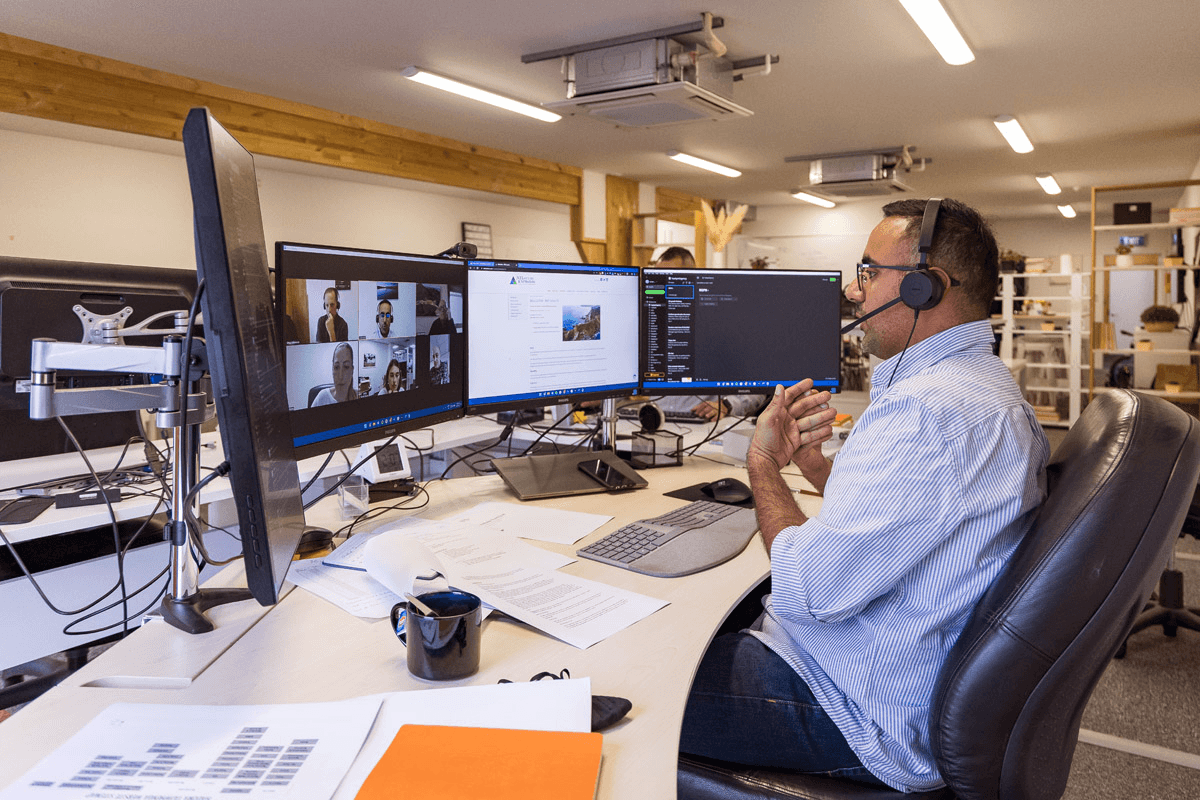
Ask Achan: AI for customer support, a gimmick or godsend?
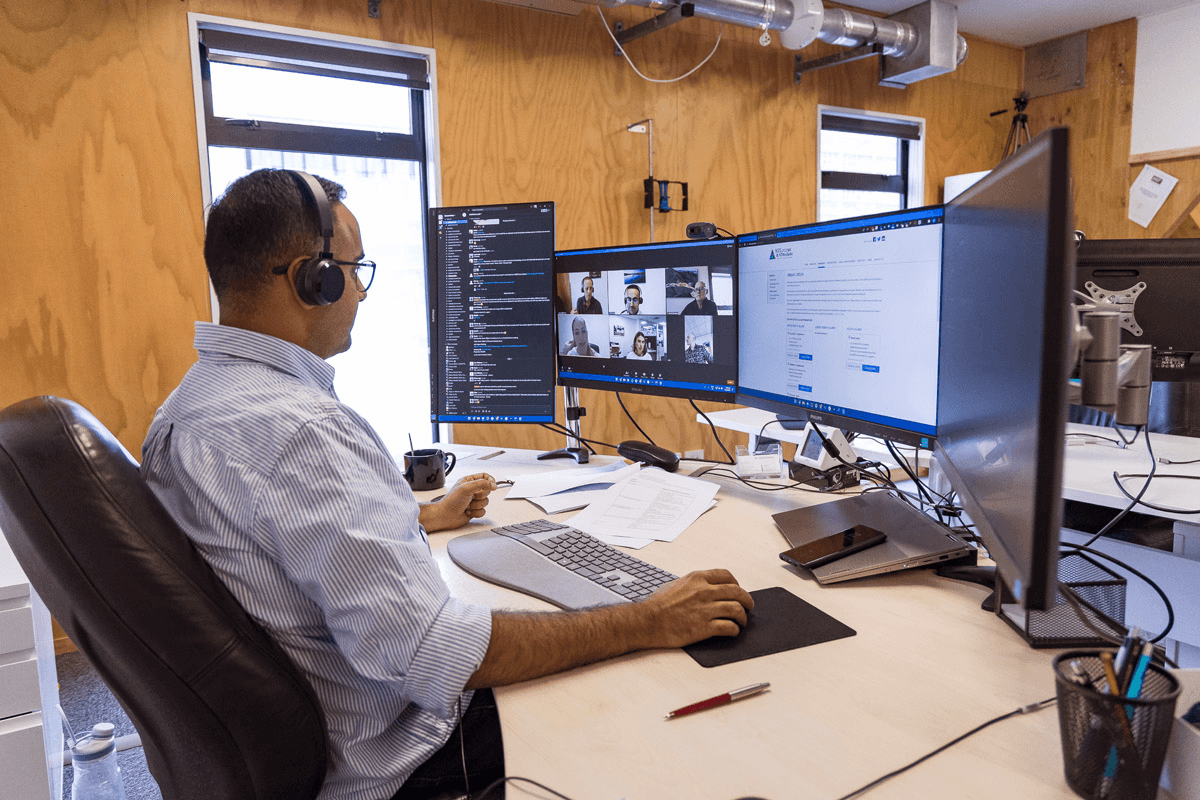
Ask Achan: Five quick wins for getting started with AI tools in HubSpot